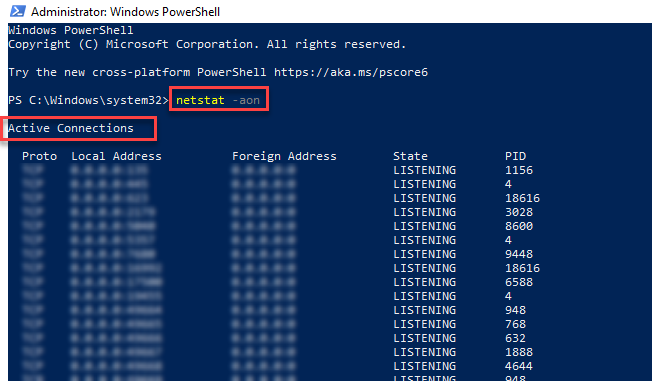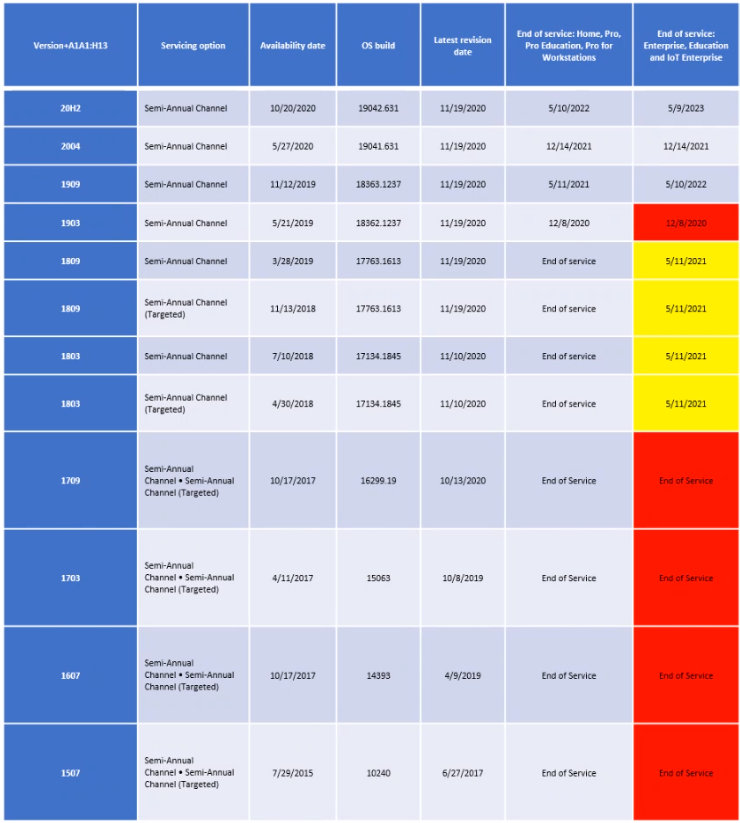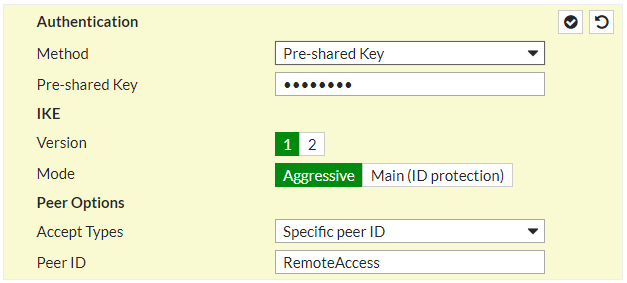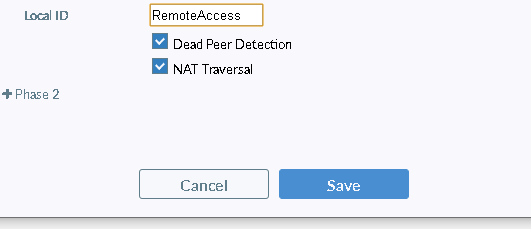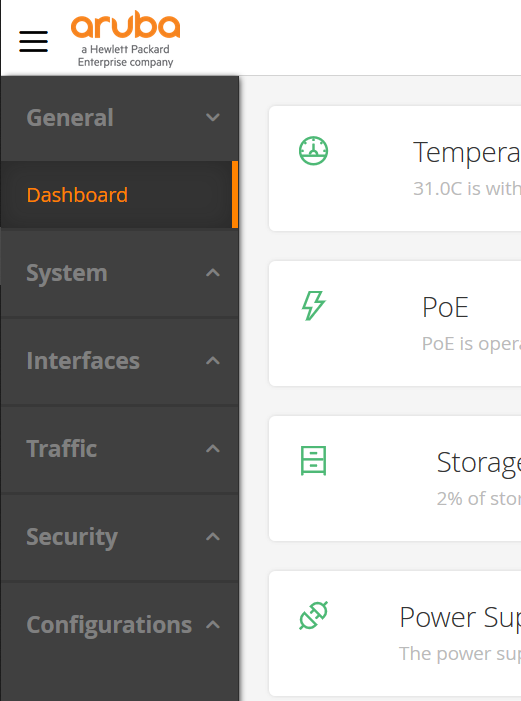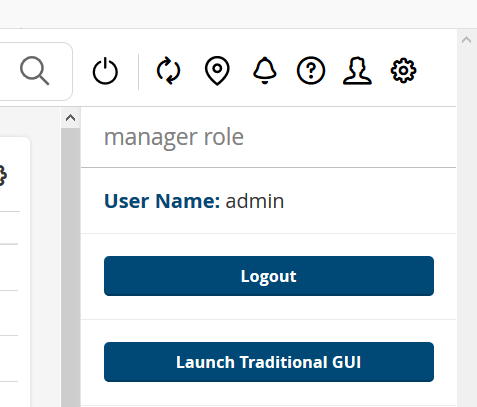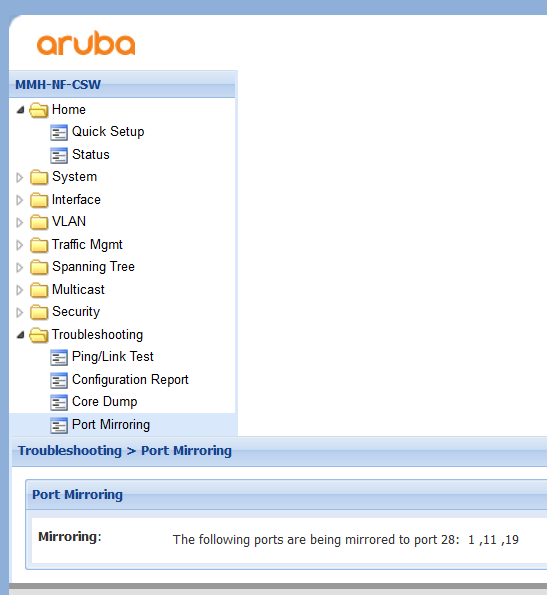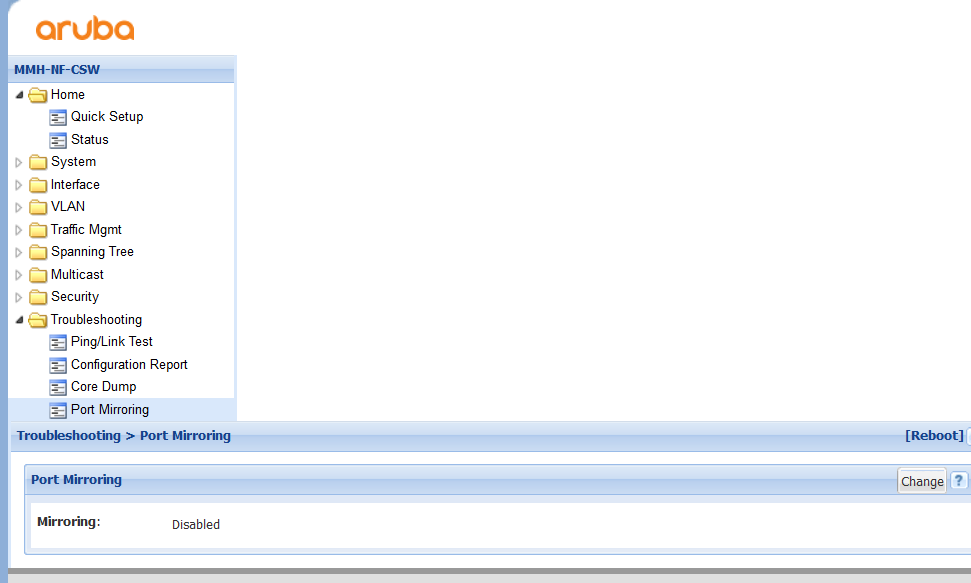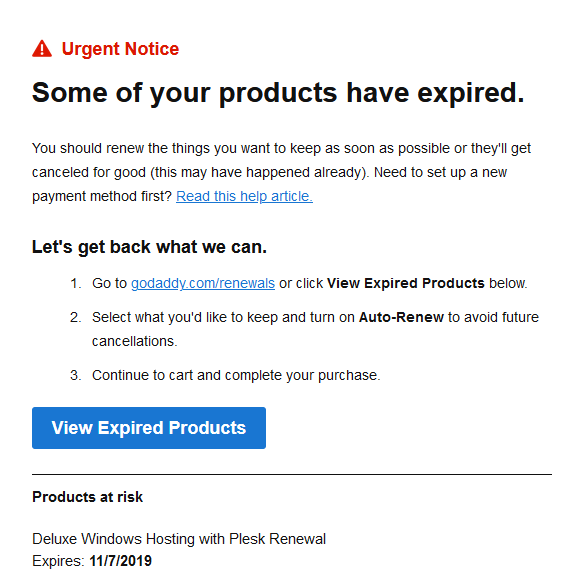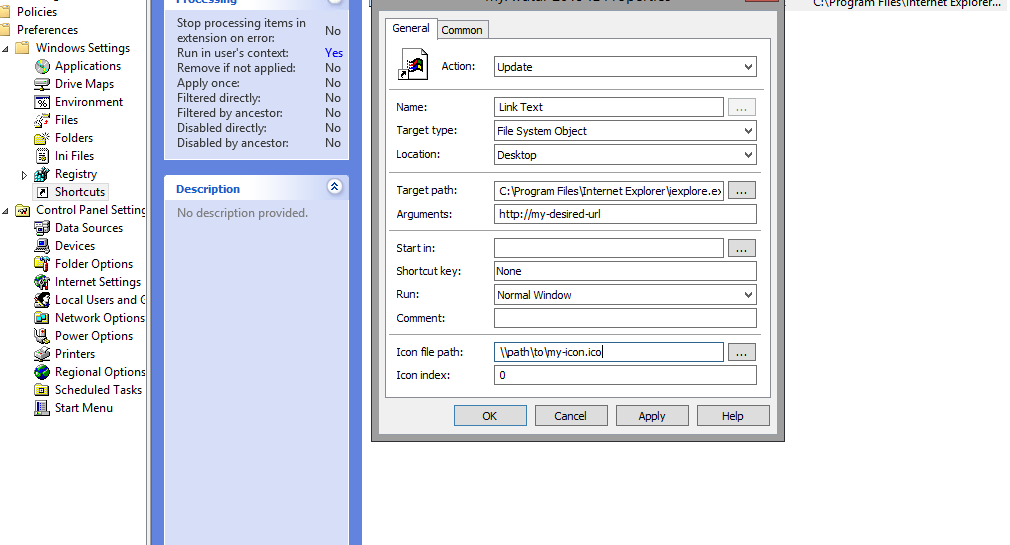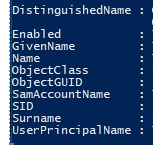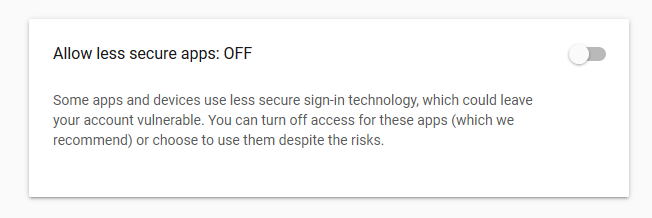In the world of smartphones there are a plethora of phones to choose from. But how often do the little things like a fingerprint reader placement make or break your purchase decision? I haven’t bought a new phone since the Samsung S6!
I’ve used both and realized a front-facing fingerprint scanner is way more convenient than a rear-facing one since I can see it and easily tap it with different fingers from different angles. In contrast, I had to hold the phone in a particular way to get the back one to work. To be frank I hate it when companies tinker with designs and end up messing up the whole ergonomics of the phone.
Android phone manufacturers tend to do more harm than good in this area. Just take a look at the Samsung S9 and Note 9, with their misplaced fingerprint sensor position. One might think despite complaints from consumers other companies will learn. Nope! Even though previous generations of Apple’s iPhones had fewer features compared to their Android counterpart, Apple at least kept the fingerprint sensor on the front with one of their phones, the iPhone 8.
When the fingerprint scanner is in front, it is easier to reach and use. Plain and simple.
If your phone is kept on the table or any other surface then you don’t need to pick it up. Just put your finger and voila! Whereas, a rear-facing scanner phone has to be lifted.
It makes your phone look beautiful too. If the fingerprint sensor is not there, the phone just looks too bland. Some phones have a big chin and waste the space by having the placement on the back of the phone.
If you are driving in a car and your phone is in a phone mount or holder, at that time the rear sensor will be of no use at all because the holder covers it up and also it may cause unwanted touches to the scanner which can scratch or damage it.
Some people might argue we shouldn’t be on our phones while driving anyways. Please Telsa that, with their full screen dash! We all use a Map or Navigation app of some sort. Especially ride sharing drivers.
In phones like the Samsung S8, S8 Plus, Sony Xperia XZ3 etc. the camera is often mistaken for the sensor. So touching it again and again soils the camera and may even cause damage.
The biggest issue I’ve found is when pressing the rear-facing scanner, I have to hold the phone in a particular way, either from the front or sides to provide enough resistance to scan my finger, and there’s less area to provide this resistance whereas a front-facing scanner has way more area of resistance from the back and sides with different angles.
In the end, it is a matter of personal preference but I am a strong advocate of having it in front.